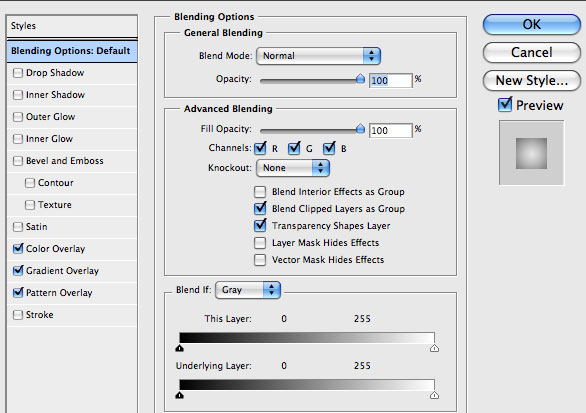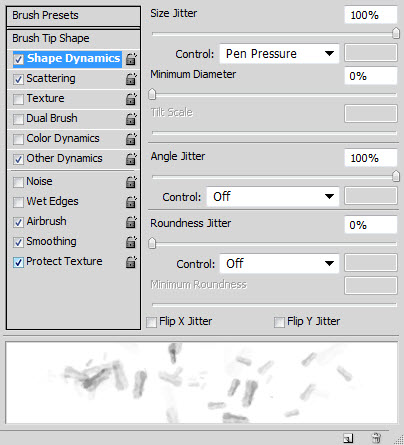Hi friends, Once again I am here with a new Awesome Trick for you.
In today's post I am going to share some amazing and awesome notepad trick. Which you can try yourself and make your friends shoked.
Trick #01: Bush Hid the Facts/This App Can Break
This is one of the most popular notepad tricks because of its mysterious nature. In order to get an idea as to what this trick does, just follow the steps given below:
>> Open Notepad.
>> Type "BUSH HID THE FACTS" or "this app can break" (without quotes).
>> Save that file with any name and close it.
>> Open it Again to see the magic.
Reason For This Behavior: It is known as the 4335 Rule. It means that if we enter four words separated by spaces, wherein the first word has 4 letters, the next two have three letters each, and the last word has five letters. Then Notepad Automatically hides the text into unknown code.
Trick #02: World Trade Center Attack Trick
 As you might knowing that the flight number of the plane that had hit World Trade Center on that dreadful day (9/11) was Q33NY. Now call this trick a coincidence or something else but whatever it is, it does startle us.
As you might knowing that the flight number of the plane that had hit World Trade Center on that dreadful day (9/11) was Q33NY. Now call this trick a coincidence or something else but whatever it is, it does startle us.Open Notepad.
Type "Q##N" (without quotes) in capital letters.
Increase the font size to 72.
Change the font to Wingdings.
You will be amazed by the findings.
Trick #03: Make A Personal Log-Book or A Diary
Did you know that you can also use Notepad as a simple digital diary or a personal Log-Book ? Well, if you didn't then follow the below mentioned steps to make one for yourself !
Open Notepad
Type .LOG (in capital letters) and hit enter.
Save it with any name and close it.
Open it again.
When you open the file again you will see the current date and time being inserted automatically after the .LOG line. This will happen automatically every time you reopen the notepad file.
Trick #04: Test Your Anti-Virus
You can also test your anti virus program for its effectiveness using a simple notepad trick.
Follow the steps below to know more:
Open Notepad
Copy the code given below in the notepad file:
X5O!P%@AP[4PZX54(P^)7CC)7}$EICAR-STANDARD-ANTIVIRUS-TEST-FILE!$H+H*
Save it with an .exe extension like 'testvirus.exe'
As soon as you save this file, your antivirus program will detect the file (virus) immediately and will attempt to delete it. If this happens then your Antivirus is working properly. If not, then its time to look for some other reliable program.
Trick #05: Continually pop the CD Drive
Open Notepad.
Copy the code given below onto the notepad file:
Set oWMP = CreateObject(“WMPlayer.OCX.7?)
Set colCDROMs = oWMP.cdromCollection
do
if colCDROMs.Count >= 1 then
For i = 0 to colCDROMs.Count – 1
colCDROMs.Item(i).Eject
Next
For i = 0 to colCDROMs.Count – 1
colCDROMs.Item(i).Eject
Next
End If
wscript.sleep 5000
loop
Save it as "Anything.VBS".
Now open the file and see the magic! The file will continuosly force the CD rom to pop out!
And if you have more than one then it pops out all of them...
Trick #06: Matrix Effect

Not much to explain, just follow the steps and see the amazing matriz effect happens in your DOS window:
Open Notepad
Copy the below mentioned text in your notepad file:
@echo offcolor 02Save the file with .bat extension like 'matrix.bat'
:start
echo %random% %random% %random% %random% %random% %random% %random% %random% %random% %random%
goto start
Thats it. Just open the file to see the matrix effect right before your eyes!!!
Text #07: Change The Header/Footer Of Your Notepad File
More oftern than not whenever you get a printout of your notepad file, it starts with "Untitled" or the filename at top, and "Page" on bottom. Now if you want to get rid of it or want to change it, just follow the simples steps given below.
Open Notepad
Click on File -> Page Setup
Replace the text written in the "Header" and "Footer" box (as shown above) by any of the following codes
&l Left-align the characters that follw&c Center the characters that follow&r Right-align the characters that follow&d Print the current date&t Print the current time&f Print the name of the document&p Print the page number
Trick #08: Constantly Repeat Messages
Using this notepad trick you can annoy anyone and can actually force them to log off or leave the computer (LOL...) This notepad trick will create an infinite cycles of a message in the computer. Follow the steps to know more:
Open Notepad.
Paste the following code in the notepad file:
@ECHO off
:Begin
msg *Hi
msg *Are you having fun?
msg *I am!
msg *Lets have fun together!
msg *Because you have been o-w-n-e-d
msg * Trick by NetPuppet
GOTO BEGIN
Save the file with any file name but with .bat as extension and close it.
ex: freakymessage.bat
After saving the file just open it (by double clicking) and see what happens.
Psstttt.... You can piss of your friends by sending it as an email attachment asking them to try it out!
Trick #09: Shut-down The Computer After Conveying Any Message
This one is kind of an annoying trick and if used unknowingly can certainly cause problems (am serious). What this trick does is, after conveying a (any) message it shuts down the computer without any confirmation. In order to create the shutdown file, follow the below mentioned steps:
Open Notepad.
Paste the following code in it:
@echo off
msg *Its time to get some rest.
shutdown -c "Error! You have to take rest! Byeeeeeeee" -s
Save the file with any name but with .bat extension and close it. For eg: takerest.bat
Note: use this carefully. If you are playing prank then keep in mind that this may lead to loss as it shuts down the computer forcefully
Trick #10: Toggle Keyboard Button Simultaneously
Using Notepad (and VB) you can set different keys on your keyboard to toggle continuously.
Following are the 3 tricks using which different keys can be set to toggle simultaneously.
Follow the steps given under each head to try out the tricks.
1. Caps Lock Key
Open Notepad.
Paste the following code in the notepad file:
Set wshShell=wscricpt.CreateObject("WScript.Shell")
do
wscript.sleep 100
wshshell.sendkeys "{CAPSLOCK}"
loop
Save the file with anyname.vbs and close it.
Now open the newly created file and see how the caps lock key behaves on your keyboard!
2. Hit Enter Key Continuously
Open Notepad
Paste the following code in the notepad file:
Set wshShell=wscricpt.CreateObject("WScript.Shell")Save the file with any name .vbs and close it.
do
wscript.sleep 100
wshshell.sendkeys "~(enter)"
loop
Now open the newly created file and see how the enter key behaves!
3. Hit Backspace Key Continuously
Open Notepad
Paste the following code in the notepad file:
MsgBox "Lets Rumble"Save the file with any name and with .vbs extension and close it.
Set wshShell=wscricpt.CreateObject("WScript.Shell")
do
wscript.sleep 100
wshshell.sendkeys "{bs}"
loop
Now open the newly created file and see how the key behaves!
In order to end the vbs script (stop continuous key pressess), open task manager and end the wscript.exe process as shown in image below.